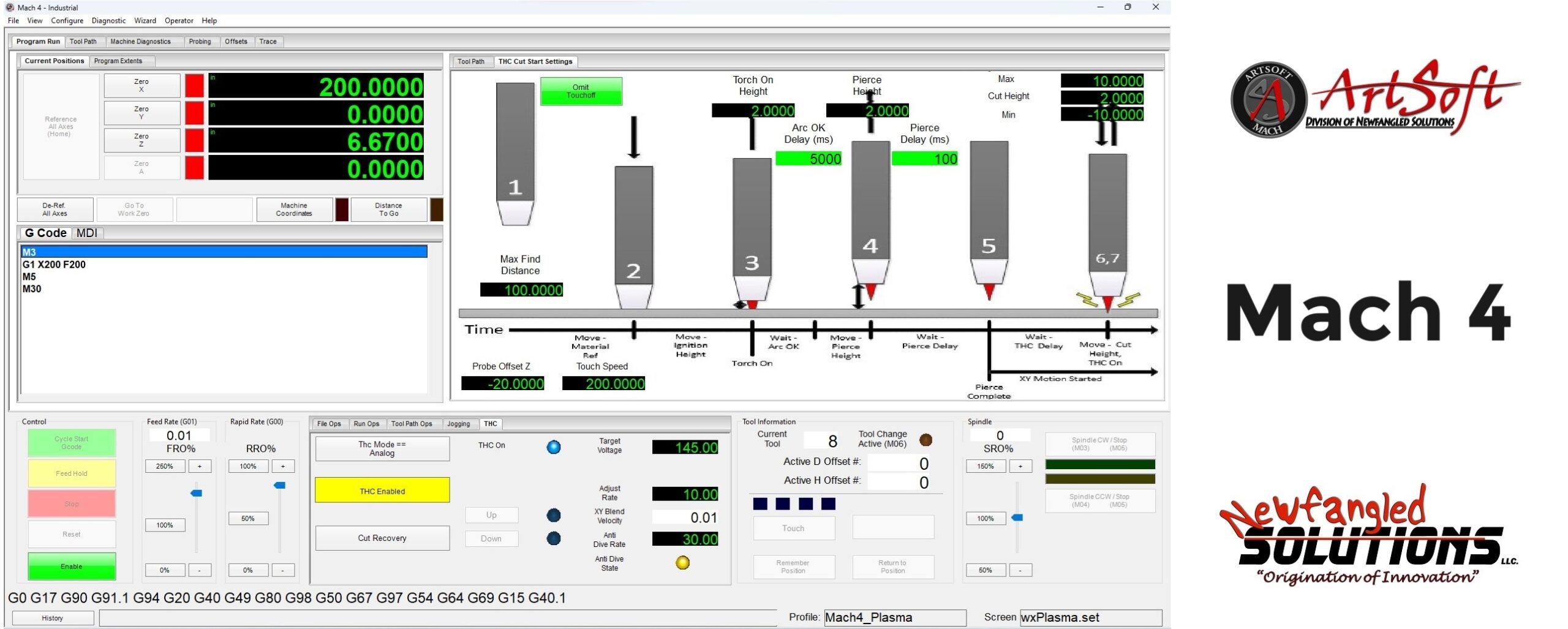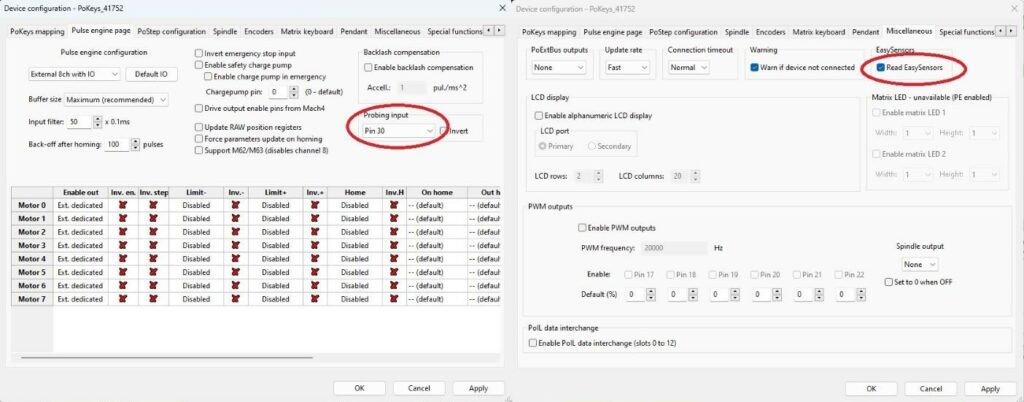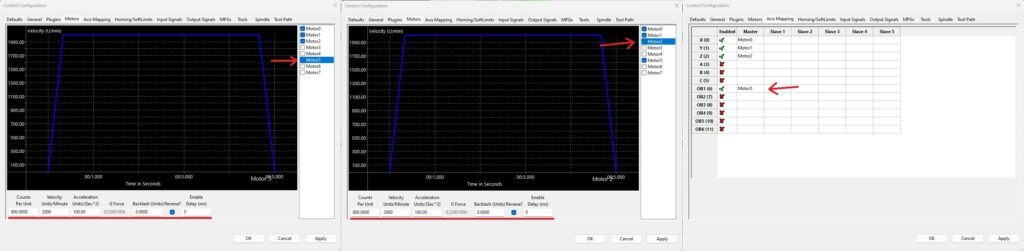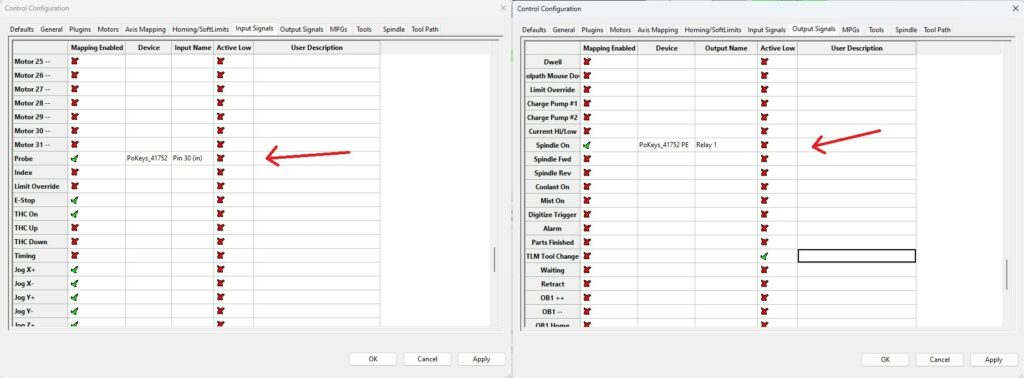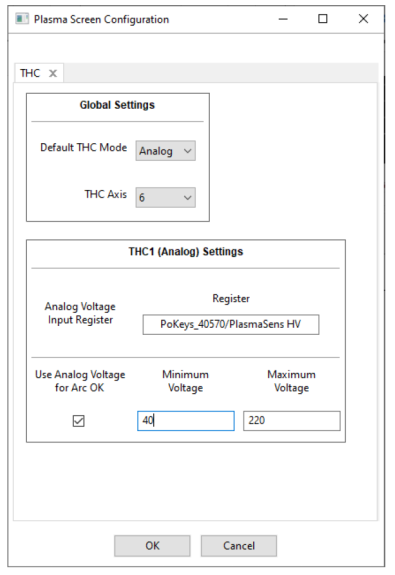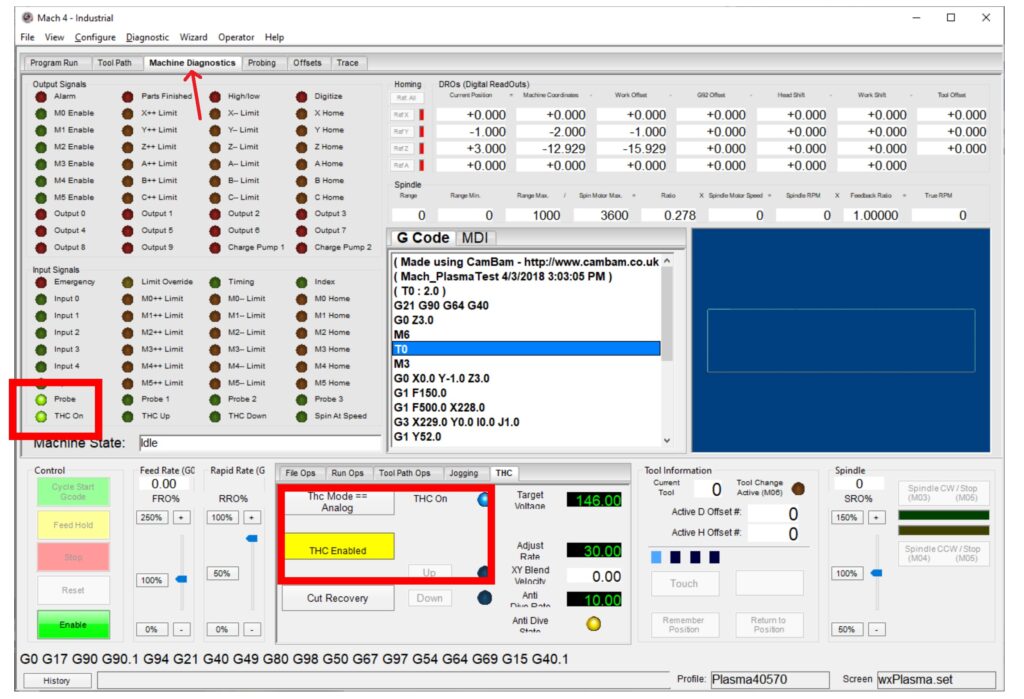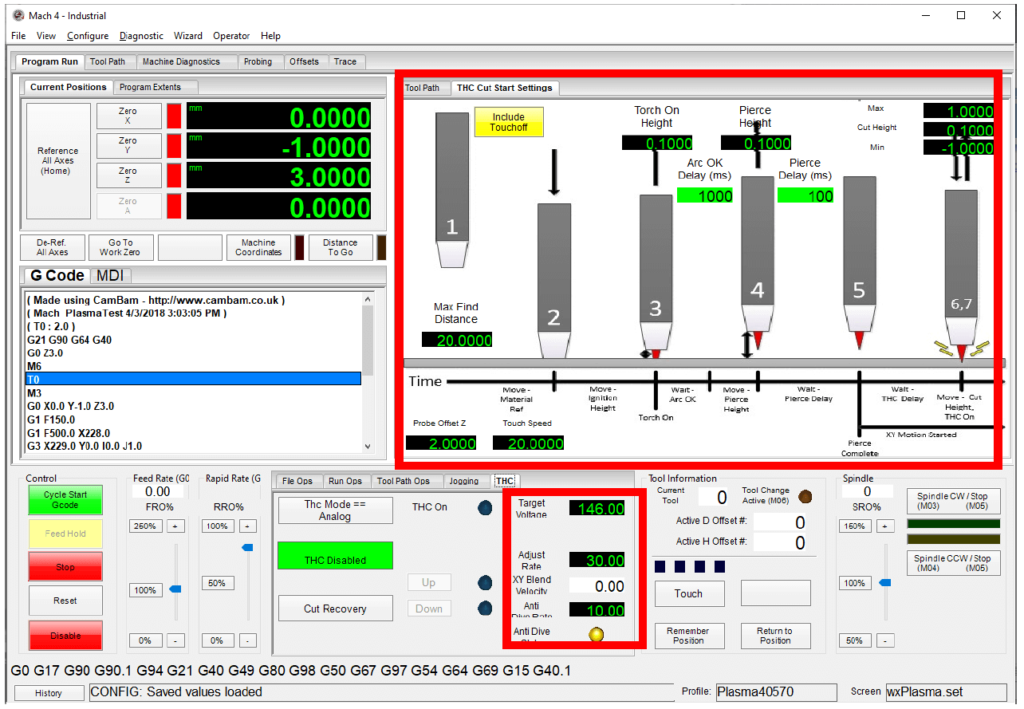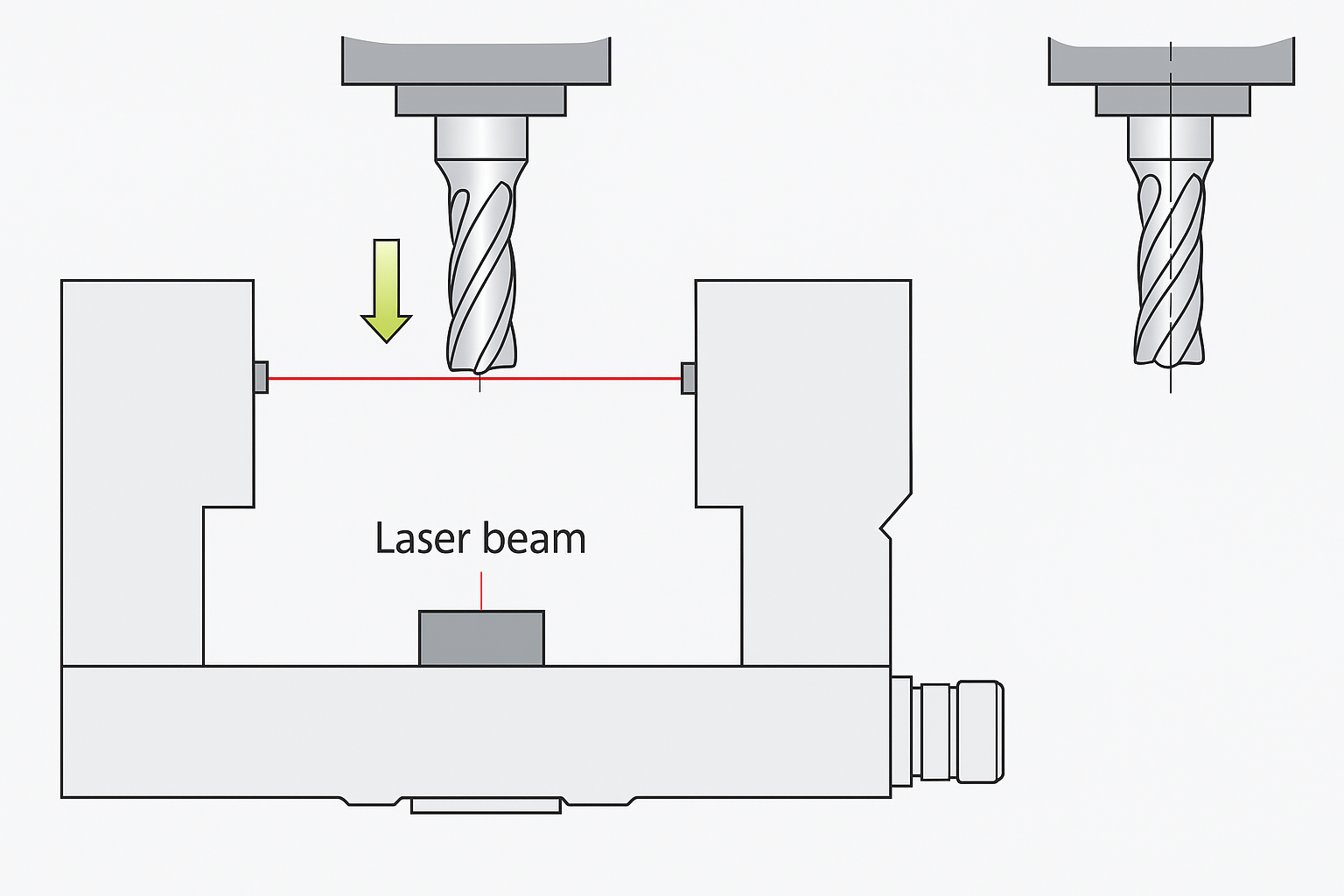If you want to use a CNC plasma cutter with Mach4 and would like to configure it, here is a quick guide on how to setup the THC (torch height controller).
Table of Contents
The Mach4 version 2 has support for THC plasma cutter. If you have been using Mach3, there are some differences in settings for THC in Mach4. First we would like to point out that it is necessary to download the latest version of the Mach4 software. You will find iton www.machsupport.com/software/mach4/. Also important is that you use the latest PoKeys setup package and PoKeys Mach4 plugin to support torch height controller.
The THC plasma cutter wiring – already done
In this article we will not talk about how to connect the THC – torch height controller PlasmaSens (or other) to the plasma cutter and CNC controller PoKeys57CNC. We assume you already have a working plasma system. You can find all the information about CNC plasma cutter setup in our previous blog post with information about wiring and electronics.
Mach4 plasma – settings for motor tuning and plugin
For plugin settings, the only thing that need to be enabled is probing input pin. It can be any of the native PoKeys pins. Please check out our blog post for Mach4 probing for more information about probing (it should also be set up in Mach4 config window). Next thing that should be enabled is “Read EasySensors” in “miscellaneous” options.
The first major difference compared to Mach3 is the configuration of the motors. With Mach4 plasma THC is handled with so called out-of-band (OB) motor. For example, if your THC plasma cutter uses Motor2 for Z-axis you will need also to enable axis OB1(6) and select the Motor for that axis. In our case, we will choose Motor5. Very important thing are motor tuning settings. Settings of Z-axis motor, in our case Motor2 must match those of Motor5 (OB1-axis).
Other configuration in Mach4 settings include the output for the relay for turning the plasma cutter ON. One option is relay on PoKeys57CNC controller that has to be selected as “Spindle ON” which turns on with M3 command. As mentioned, probing input has to be selected and mapped in the same way. Selected pin should match the one selected in plugin settings.
Mach4 THC plasma settings
On the “Configure” tab, the new Mach4 version offers the user a window to configure the plasma screen. For use with torch height controller PlasmaSens we must select “Analog” mode and for “THC Axis” we choose 6 (OB1- axis) which we previously configured. Under “THC1(Analog) Settings” we must write correct “Analog Voltage Input Register” name. The name depends on PoKeys serial number. In our example, we must type exactly: PoKeys_40570/PlasmaSens HV. Please insert your serial number from PoKeys57CNC controller for your settings (PoKeys_xxxxx/PlasmaSens HV). Do not forget to mark “Use Analog Voltage for Arc OK” and enter the minimum and maximum voltage for Arc OK signal. That voltage is the high and low limit for cutting and it is not the final voltage, at which you will be cutting.
Testing the wiring and input signals
For testing that the settings are right, there is Machine Diagnostics tab in Mach4 home screen. The probe can be triggered manually and if everything is right, light should be on for the probe signal. The ON/OFF for the plasma cutter can be (carefully) tested with M3/M5 command in MDI or with buttons for the spindle. The THC On signal is activated when PlasmaSens detects the voltage of the plasma with appropriate value in window for the Arc OK.
Before first cut – THC Cut Start Settings window and THC tab
We set Target Voltage, Adjust Rate and Ant-Dive Rate:
- Target Voltage: the voltage Mach4 will maintain for optimal cut
- Adjust rate: the speed at which torch will move to achieve Target Voltage
- AntiDive Rate: the rate at which XY Blend Velocity will disable AntiDive function
If there is a problem with plasma cutter moving up and down too fast during cutting in a wave pattern, the Adjust rate should be reduced. Too fast of the adjust rate is not beneficial for regulation of the height of the plasma torch.
Mach4 Plasma screen has “THC Cut Start Settings” that allow users to define the start of the plasma cutting process:
- Include Touchoff /Omit Touch Off: enable/disable the probe input in case we want to omit the material touch off as part of the M3 sequence (no probe or testing)
- Max Find Distance: distance the torch (Z-axis) will travel to find the material top, probe’s switch activates
- Touch Speed: units per minute Z-axis will travel during the probing
- Torch On Height: Z-Axis position at M3 command
- Pierce Height: the Z axis position when a pierce begins
- Arc OK Delay (ms): Time in milliseconds, the THC waits to start controlling height
- Pierce Delay (ms): Time in milliseconds allowed to complete piercing material
- Cut Height: optimal distance between the material and torch during cutting
- Min: Minimum height THC, while trying to achieve target voltage moving the torch down
- Max: Minimum height THC, while trying to achieve target voltage moving the torch up
Useful links:
Mach3 setup and PlasmaSens wiring
Complete explanation – stepper motor driver
Check also our new products and blog posts, it can help you to improve your machines or get some new ideas:
- plasma voltage divider
- Bipolar stepper motor driver – PoStep25-256
- PCB tester – PoStep25-256
- 4th axis for CNC
- Introduction to CNC hardware – electronics
- Plasma cutting equipment
- What is CNC plasma cutting
- CNC plasma floating head
- plasma cutter troubleshooting guide