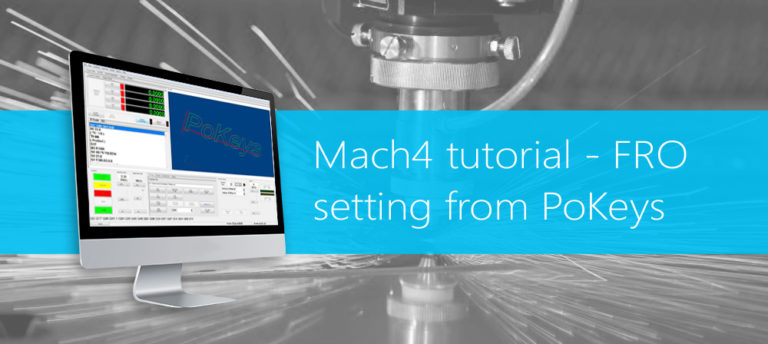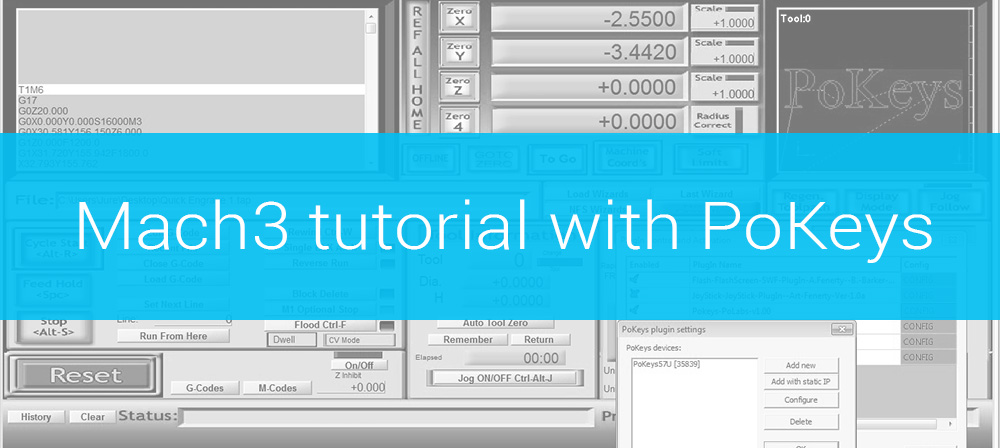PoKeys57CNC is the next generation of PoKeys devices that was designed specifically for CNC applications. Used together with the PoKeys plugin for Mach4, it becomes a great choice for the Mach 4 motion controller.
PoKeys57CNC is the next generation of PoKeys devices that was designed specifically for CNC applications. Used together with the PoKeys plugin for Mach4, it becomes a great choice for the Mach 4 motion controller.
It is a blend between general purpose PoKeys device and a USB/Ethernet CNC controller. The device is targeted primarily for controlling up to 8 STEP/DIR signal driven motors (stepper motors, servo drives, etc.) in various applications with the addition of powerful PoKeys device features. Device contains dedicated connectors for connections with motor drivers, pendants, (HD44780-compatible) LCD module, etc. In addition, 5 analog inputs with 12-bit resolution are available. The device also features four galvanically-isolated open-collector outputs and 0 to 10 V analog output.
See our initial blog entry on how to connect the PoKeys57CNC here: Getting started with PoKeys57CNC.
Mach 4 motion controller
Mach4 is a new generation of software for CNC machines by the Newfangled solutions. It is a big step from previous Mach versions and is truly a state of the art software that is heavily based on the plugins. This allows the Mach4 to be highly customizable and allows 3rd party devices to be easily used as the Mach 4 motion controller. This is a device that functions as an interface between the Mach4 and the physical machine. It takes care of moving the motors along the trajectories calculated by the Mach4 software.
PoKeys plugin for Mach 4
The up-to-date PoKeys plugin for Mach4 is available as a free download from PoLabs homepage PoKeys57CNC downloads
Plugin installation
In order to install the PoKeys plugin as Mach 4 motion controller, download the latest version from the link above
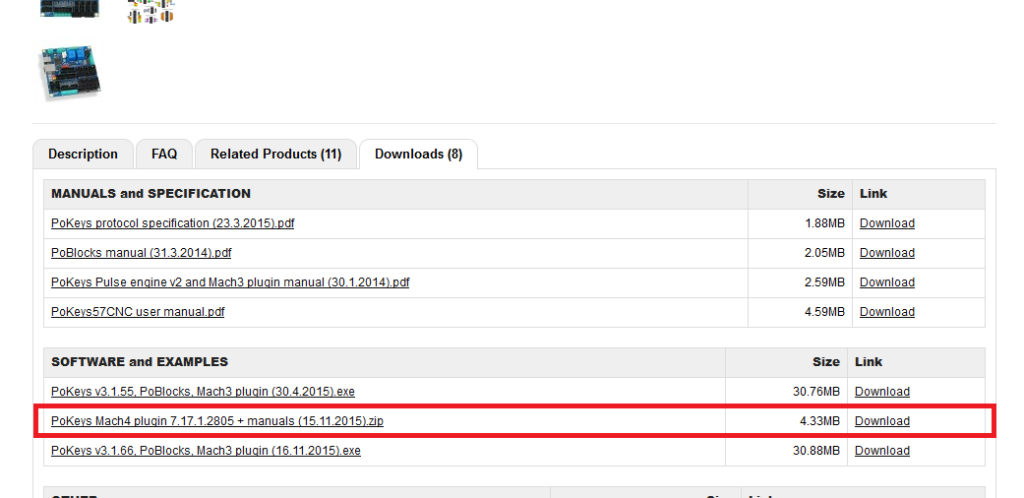
Open the downloaded .zip file and copy the Mach4PoKeysPlugin.m4pw and Mach4PoKeysPlugin.sig files to the Mach4’s Plugins folder. You will also find two additional pdf documents describing PoKeys Mach4 plugin setup and how to use the pendants.
To check that the plugin is properly installed, start Mach4 and open the Configure plugins menu. PoKeys plugin should be listed
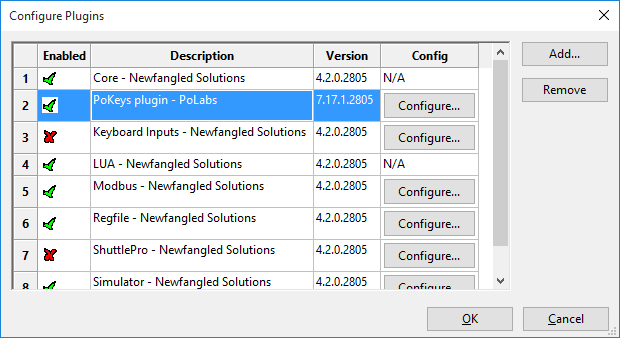
Adding PoKeys57CNC device
At this point, it is assumed that you already connected and configured the PoKeys57CNC device as described in the tutorial here.
To add PoKeys57CNC device to Mach4, click on ‘Configure’ button for the PoKeys plugin and click on ‘Add new’ button. Follow the wizard to search for devices. It should find your PoKeys57CNC and show it in the list of detected devices.
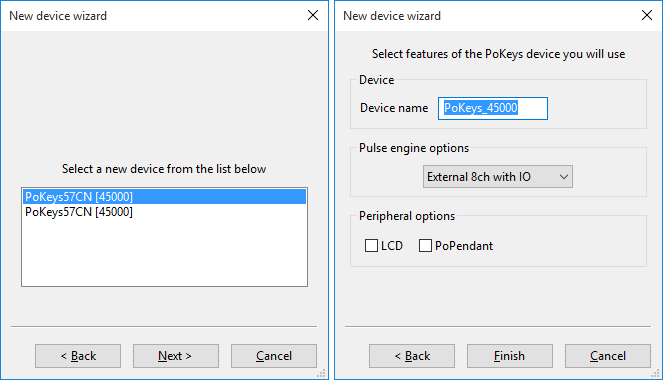
Make sure that you leave ‘External 8ch with IO’ selected for the Pulse engine options. Although there is no external device connected to PoKeys57CNC, it is organised as PoKeys device with an external pulse generator in one device.
If you will be using an alphanumeric LCD with your PoKeys device or PoPendant check the appropriate ‘Peripheral options’ below.
Click on Finish to complete the process of adding a new PoKeys device to the Plugin configuration. There should be a new entry in the list of configured PoKeys devices. One can rename the device by clicking on the device name if required.
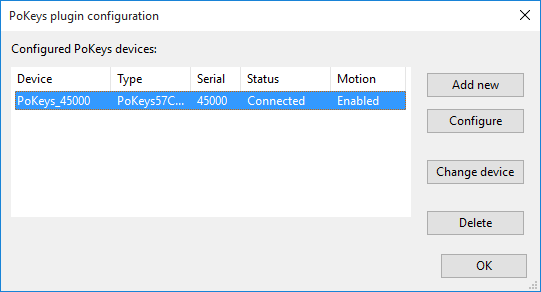
Restart Mach4 to allow the Mach4 and the PoKeys plugin properly initialize the device.
Configuring PoKeys57CNC device
Selecting PoKeys57CNC device as Mach 4 motion controller
Open Configure > Select motion device and select your PoKeys device from the list below.
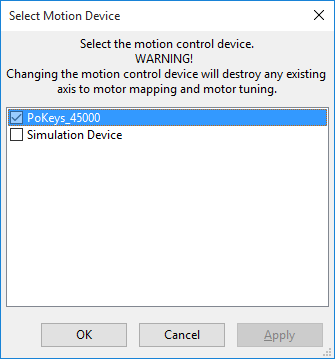
Configure the PoKeys device settings
Open PoKeys plugin settings and double-click on your new PoKeys device entry. A device configuration dialog will appear that will allow you to configure various functions of PoKeys device. The settings are organized into categories that are represented with tabs on the top of the dialog.
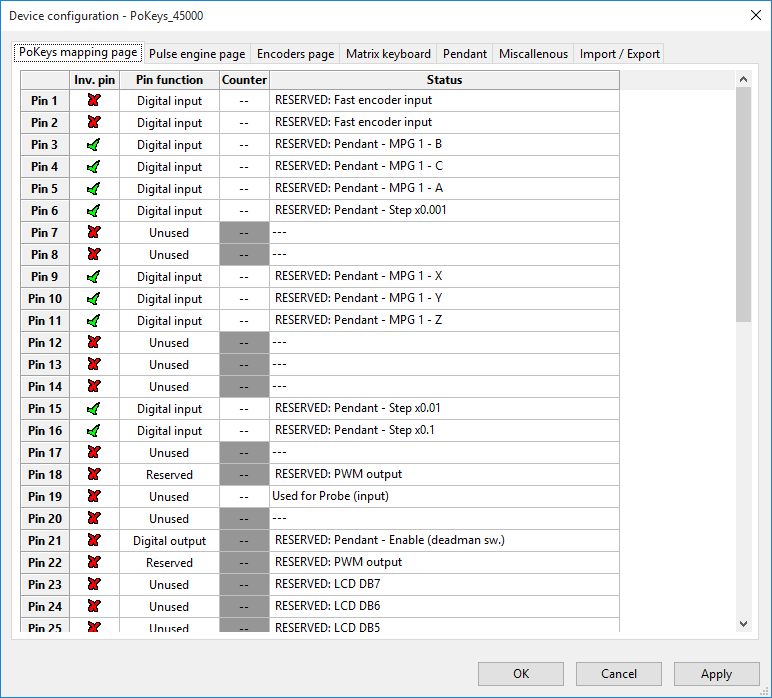
Pulse engine options
Settings on this page configure the operation of the PoKeys Pulse engine.
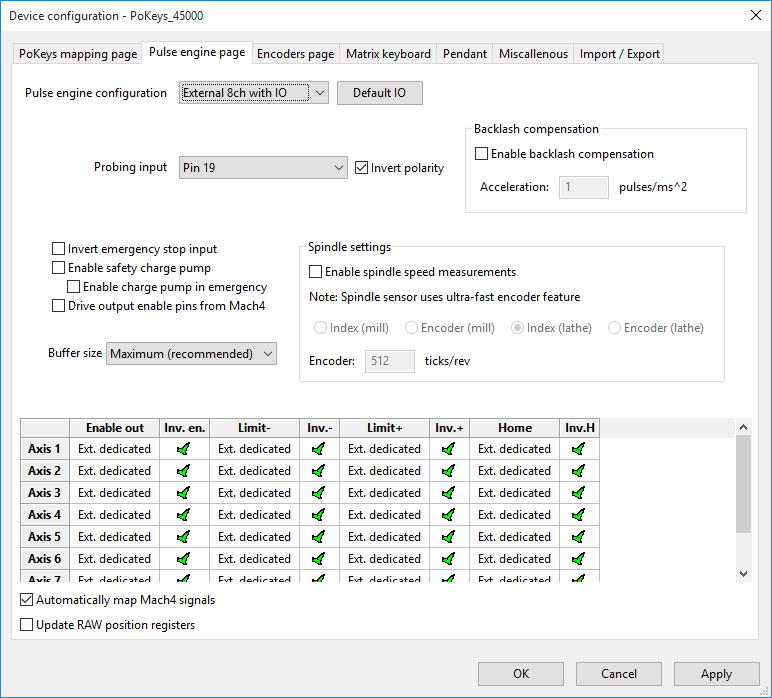
If you need an informations about stepper motor driver: here is a complete explanation – stepper motor driver.
Polabs develop New product: Homing sensor.
Please also check the products and blog posts from PoLabs, it can help you to upgrade your machine or get idea.