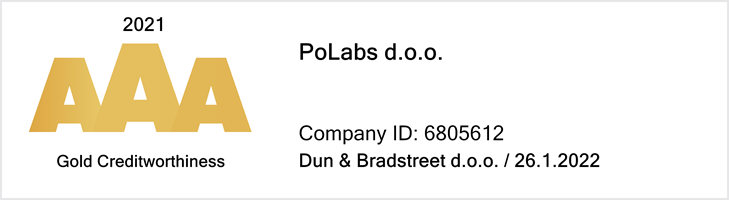PoKeys joystick issues with Windows 7 and Windows 10 resolved
Many flight simulator builders are using our PoKeys as flight simulator USB interface between computer and ICP panels with buttons, potentiometers, encoders and other actuators. Lately, we’ve received some reports about problems with PoKeys joystick with Windows 7 and Windows 10 that calibration window is not accessible anymore and PoKeys seems to be connected, but not responding to actions.
We had quite a challenge to reproduce problems, but we finally managed to find out what’s going on. There was some informal information on issues with updated HID drivers in Windows 7 / Windows 10 and we wanted to confirm that. However, due to the lack of user support from Microsoft we were forced to find out custom solution until they fix it.
Here is a list of some issues reported by the users:
- Problem with joystick configuration. Joystick – especially HAT buttons can’t be configured, some buttons in Game Controllers settings are greyed out.
- Joystick calibration is not possible after reboot anymore.
- Windows can’t discover the joystick after a computer reboot.
Please follow these steps:
1.) Open the game controllers dialog on your computer and select your PoKeys joystick/controller. In our case it is PoKeysJoystick1 (It was renamed) in your case it will probably still be Virtual Joystick. Then press and hold down CTRL and SHIFT and click with left mouse button on button Properties. This should unlock you Calibration dialog. We can confirm this works on Windows 10 and ADMIN user logged in but not with user without admin rights. We don’t know why. It seems this is Windows 7 / Windows 10 HID driver issue. If this step fails to unlock calibration dialog then go to next step (step 2).
Game controllers settings for poKeys Joystick
2.) If issue with your PoKeys joystick persists then we suggest you to use the PoKeys Joystick Discovery tool. It’s a tool that seeks for PoKeys joystick devices in Windows registry and offers to delete those registry keys/entries. Before doing that make sure to unplug your PoKeys56U or PoKeys57U and after you run that tool make sure to reboot your computer. After reboot plug PoKeys device back and re-calibrate it again. Note that in some cases you should run tool with Administrator rights. However please be advised to use it on your own responsibility.
If problem still persists after taking both steps, please contact user support on support.poscope.com.
If you need information about the stepper motor driver, here is the complete explanation – stepper motor driver.
Polabs also develop new products: